I use to set macro in the Excel either by recording macro or VBA programming. Recently one of the Excel 2007 faced "cannot run macro". This also give me a chance to explore Excel 2007.
In older version Excel, I normally set the macro security to medium, system will prompt whether to enable or disable macro when the file open.
In Excel 2007, the macro security changed. By default, the macro security set to 'Disable all macros with notifcation'. If your file contains macro, a Security Warning button will appear.

Click at the options button to change the setting to enable content (macro).
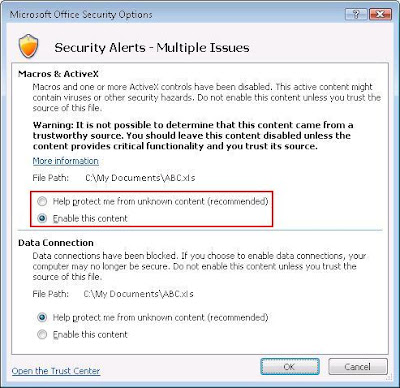
But some of my VBA program need to run VBA macro during startup, so I have to find change the Macro Security under Developer tab. By default, this tab is hiding, have to enable from Office Button.
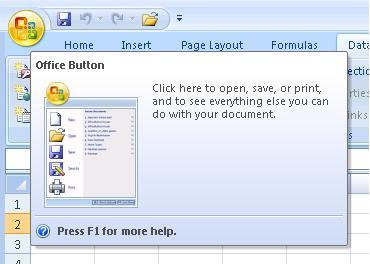
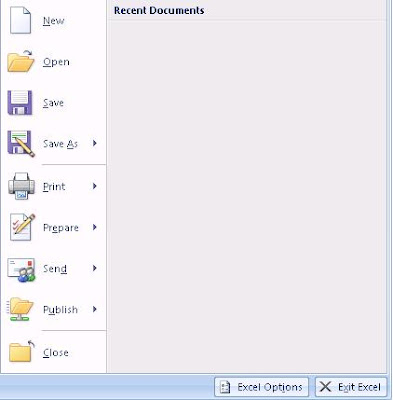
Click the Excel Options button after you click the Office button.
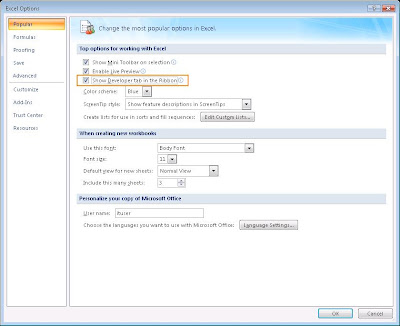
Under Popular tab, tick to enable Show Developer Tab In The Ribbon. The developer tab will appear after the changes.
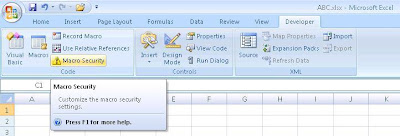
Click at the Macro Security to change the security setting.
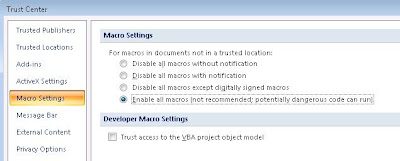
You will notice the security level is different compare to older Excel version. If you always run VBA program, just tick Trust access to the VBA project object model.
If you choose Enable all macros, the Security Warning button will not appear. Because of virus issue, be careful in changing the macro security settings.




No comments:
Post a Comment